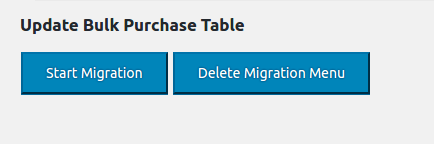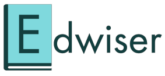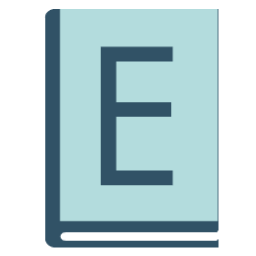NOTE: It is recommended that in order to get the best results of this plugin you should have PHP version 5.6 or above on your site. The WooCommerce Integration extension needs Edwiser Bridge and WooCommerce to be installed and setup on your website. Have you done that yet?
Edwiser Bridge-Bulk Purchase Installation
Unzip the Bulk Purchase and Group Registration folder to find two zip files within. One is to be installed on WordPress and the other goes on Moodle.
Installation of WordPress Files:
- Upon purchasing the Bulk Purchase Extension for Edwiser Bridge, an email containing the purchase receipt, download link, and license key will be sent to your registered email id. You can download the extension using the download link provided.
- Go to the ‘Plugins‘ menu from the dashboard.
- Click on the ‘Add New‘ button on this page.
- Now click on the ‘Upload Plugin‘ button and upload the ” Bulk Purchase & Group Registration ” extension file which is meant for WordPress that you downloaded in the first step.
- Click on the ‘Install Now‘ button once you have located and uploaded the plugin.
- On successful installation click the ‘Activate Plugin‘ link to activate the plugin.
- Alternatively, you can unzip and upload the ” Bulk Purchase & Group Registration ” plugin folder using the FTP application of your choice.
Note: Edwiser Bridge and Woocommerce Integration are necessary to use Bulk Purchase
License Key Activation
- Once you have activated the plugin a new tab labeled as ‘Bulk Purchase’ will be created in the Edwiser Bridge > Settings > “Licenses” tab.
- The following screen will be available on clicking on this option. Enter the license key provided in the purchase email in the ‘License Key‘ field and click the ‘Activate License‘ button.

Note: Every license issued is a single site license. You cannot use it on more than one website simultaneously. If you need to migrate the plugin from your staging site to your live site you will have to first deactivate the license key from the staging site and then use the same key on the live site or you could buy more than one license key for your site.
Make sure that the WooCommerce Integration extension of Edwiser Bridge is updated to the latest version.
Installation of Moodle Files:
- In Moodle go to Site Administration -> Plugins -> Install Plugins
- Select ” wdmgroupregistration.zip “, select Plugin Type as Local Plugin and upload it.
Settings on Moodle
- Log in to your Moodle site and go to Site Administration -> Server-> Web Services -> External Services.
- In the External Service that is connected to your Edwiser Bridge, add the following functions.
- Note: For more details on how to create external functions, refer to the Edwiser Bridge Documentation
Functions to be added:
- core_cohort_add_cohort_members
- core_cohort_create_cohorts
- core_role_assign_roles
- core_role_unassign_roles
- core_cohort_delete_cohort_members
- core_cohort_get_cohorts
- eb_manage_cohort_enrollment
- eb_delete_cohort
- eb_manage_user_cohort_enrollment (Newly Added for 2.3.0)
Once this is done, go to Edwiser Bridge Plugin on your WordPress site where you will see the Migration tab. Click on Migration to import your existing Bulk Purchase data to the new version if you were using Bulk Purchase version below v2.0.0 and updated to v2.0.0 or higher version. Note: If you are already using Bulk Purchase v2.0.0 or higher or freshly installed the latest version then you should not click on Start Migration. Click on Delete Migration Menu if you are using v2.0.0 or higher.