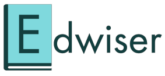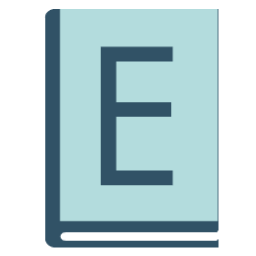Simply download any of these 6-course formats from Moodle Plugin Directory,
Here is the list of course formats that will be supported by us:
- Grid Format – A modular and visual course format. Hides all topics and creates a grid of icons (one for each topic) with short titles. Clicking on an icon brings up the content from the corresponding topic.
- One Topic Format – OneTopic format provides a tabbed format (similar to the Animated Slide and Tabbed formats we’ve seen previously). The tabs can each have a custom name (so you can increase the navigability of your courses with text cues) and it’s automatically formatted by the number of course topics you have. This format is based on the Moodle standard format: “Topics”. It accepts edition by AJAX.
- Buttons – Buttons is a course format that creates a menu with buttons to access the sections, one by one.
- Flexible Sections Format – Organises course content in any number of sections that can be nested. Each section can be displayed expanded or collapsed
- Board (Grids & Blocks) – “Board (Grids and Blocks)” is a course format in grid for 2.8 and Plus versions of Moodle with full flexibility between sections and columns. You can choose the number of columns and adjust the desired width for the same, you can also choose the number of sections in each column.
- NED – Tabs course format – The Tabs Course Format displays sections as numbered tabs. The number of tabs is unlimited and the colour settings (text, hover, background, etc.) can also be customized.
Install these course format plugins on your Moodle site depending on the versions that support your Moodle site.
Once successfully installed you can enable them by following these steps,
To Edit existing course –
Go to Any course page > Click on Gear icon at top right corner > Click on “Edit Settings” button > Scroll down to “Course Format” Section > Now from Format’s section choose any format of your choice > Once you have selected the format of your choice, Hit the “Save and Display” button this will save all the changes.
As a result, the course will be represented in the course format that was selected by you.
Now give your students a new learning experience in each course with multiple course formats.