How to Create an Activity in Moodle the Smart Way!
In Moodle, course content is added in the form of activities.
Once you create a Moodle course, you can grow it by adding tasks a student has to undertake. These could be reading a lesson, submit an assignment, and so on.
However, as we discussed during Moodle course creation, not all courses might contain multiple activities. A course created under the ‘Social format’ or ‘Single activity format’ contains only a single activity.
Let’s dive a bit deeper.
Understanding Sections and Activities
If you notice, for ‘Weekly’ or ‘Topics’ course format, sections are created under a course.
Sections are essentially compartments for course content. A course is logically divided into sections for the above mentioned formats. You could create your own sections too. Each section can contain one or more activity.
An activity is a morsel of content. It is a milestone that has to be completed within a course (or a section).
Hence, the hierarchy is Course → Section → Activity.
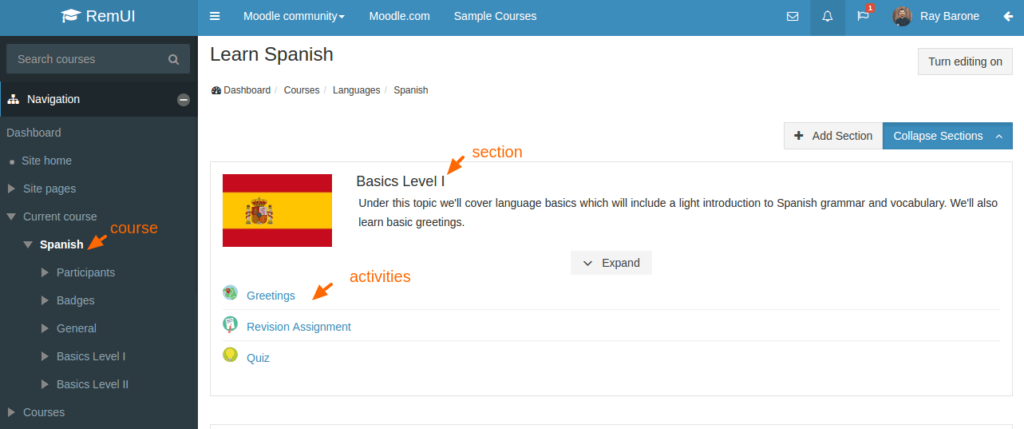
Activities in Moodle
Under each course or section, you should find the option ‘Add activity or resource‘ to add an activity.
Moodle provides you 14 different activity types:
- Assignment: An assignment is an activity a student has to complete off line and then upload for the teacher to check.
- Chat: A chat allows students, and teachers to have a real-time discussion.
- Choice: A choice is a multiple choice question a student has to answer.
- Database: A database allows users to store records of information related to the course.
- Feedback: This is an option the administrator needs to enable. Once enabled, feedback allows teachers/administrators to gain feedback for the course.
- Forum: Course participants can have discussions on different topics using a question-answer forum.
- Glossary: A glossary is similar to a dictionary where you can add meanings of several terms.
- Lesson: A lesson contains text and multi-media content related to the course.
- External tool: External tools allow course participants to interact with LTI compliant resources on other websites.
- Quiz: A quiz allows the teacher to test students using a question-answer format linked to points and grades.
- SCORM: Using this activity you can add SCORM packages to the course content.
- Survey: A survey helps collect feedback from students regarding the course.
- Wiki: A wiki is a collection of pages or links to help learners. Wiki content can be edited or maintained by any or all course participants (Think Wikipedia).
- Workshop: A workshop can be used to enable peer assessment.
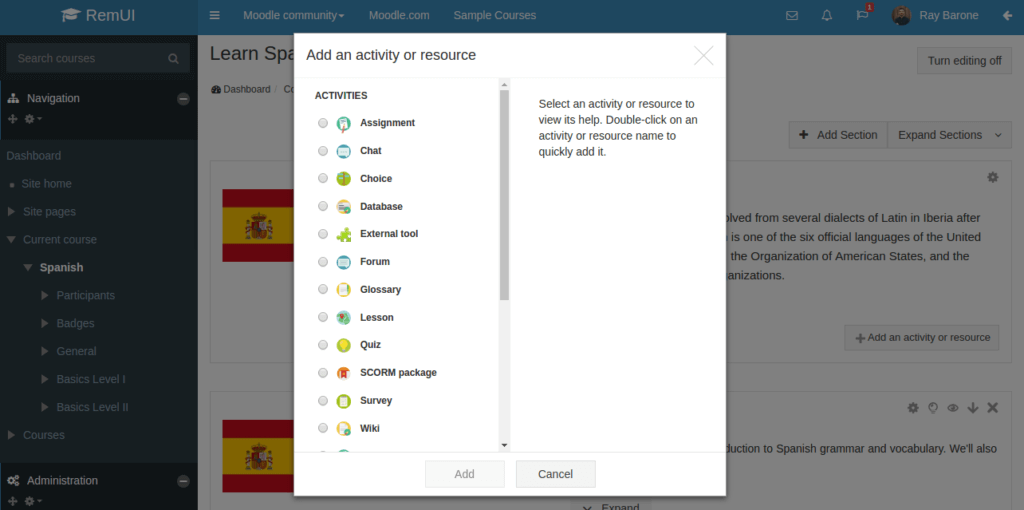
While the options at hand are many, below are the ones most relevant ones to help you set up your content:
- Lesson: Lessons get you started with course content. It’s always best to divide a course into sections, and add multiple lessons per section. As an example, let’s say you offer a basic Spanish learning course- ‘Learn Spanish’. You could divide this course into sections – ‘Basic Level I’, ‘Basic Level II’. You could then add lessons under the section as ‘Basic Level I’ could be ‘Greetings’, ‘Numbers’, and so on.
- Quiz: Student evaluation is quite critical to any course. Teachers can set up course/section or lesson specific quizzes. With 15 question types, you can create a quiz best suited to the course content level.
- Assignment: Quizzes help test a student’s knowledge, but assignments encourage students to research and apply the knowledge gained from a course. They are an important tool for self-learning.
- Forum (Optional): This is an activity I prefer adding to my courses; you might choose to exclude. Forums are beneficial to content creators as they can help gain feedback, identify student pain points, and trigger discussions.
- Wiki (Optional): A wiki can be a great way to add course helper material that’s easy to maintain. Contributions from students can help this wiki grow as a knowledge base.
Adding an Activity to a Moodle Course
Conventionally the way to add an activity to a Moodle course is as follows:
- You head over to courses
- Select a course
- Turn Editing On
- Add an Activity
Edwiser RemUI users have an additional option to do the same (one of the many benefits of using the theme :D):
- Go to calendar
- Add an Activity for the Course (quick and simple, right!)
All Good So Far?
Activities form the meat of your courses. Plan thoroughly before execution. Understand all the resources at hand before starting out.
At any time you can shoot me a question and I’d be happy to help!
Dividing course content into activities can be an uphill task. All the best! 🙂
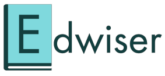
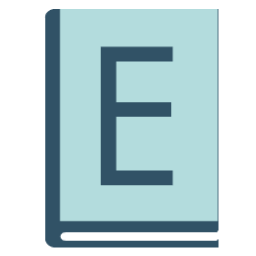

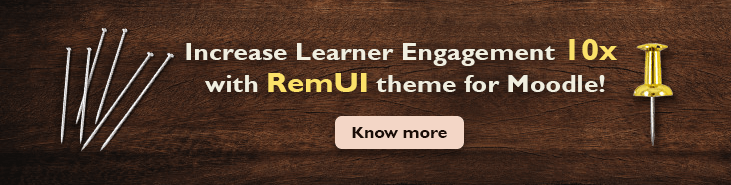


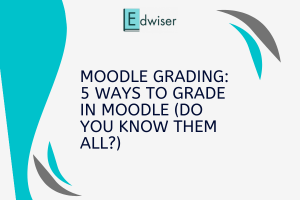
Thank you Very much for this great work.
Please how can I restrict access to a course, let’s say I will like the person to input his/her username first or create one before one can access the course.
Thank you
I have a quiz that I made. It is an “activity” right now. Below that activity Moodle says, “Available Courses”. I want to move the activity/quiz to the Available Course below called, “Ed. Career Planning”. How do I move an activity to an available course? I don’t get Moodle…sigh
Hi Deulus,
Where had you added this activity? Was it on/from your site home/homepage?
I want to learn that how to create activity plugin in Moodle.
Any help would be appreciated.
Hi!
Are there any difficulties with grading if new SCORM is added to an existing course with existing users? Completion settings could remain the same, but I would add new restrictions that the last activity could not be accessed until the new activities are completed. I would assume those that have already completed would not be affected.
Also, if I wish to delete the file of an existing SCORM activity and upload an updated version – any problems?
Thank you!